Update: See our latest guide on iPhone field test mode here.
Update 5th March 2011: Field Test Mode was disabled with iPhone software version 4.0, but Apple enabled it again for version 4.3
Users of the iPhone have discovered that the phone has a very comprehensive “Field Test” mode that allows users to find out a range of information about the phone’s connection to the network. In particular, the information displayed in the Field Test mode allows users to discover exactly which tower their phone is connecting to, and which frequency band the signals are being sent on.
Here are some simple instructions to find out which frequency your iPhone is using:
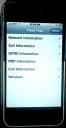
1. Access the iPhone’s Field Test mode by typing *3001#12345#* in the phone’s keypad and press dial. This will bring up the Field Test menu.

2. Select the “Cell Information” menu option to display a summary of all nearby towers. The “RX” code displays the signal strength of each tower. These RX values are dBm signal strength readings, where lower values means strong signal (so -60 signifies stronger signal than -80). The towers are listed by signal strength, and the top tower is usually the tower your phone is connecting to.
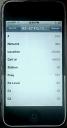
3. Selecting the first tower will take you to a further menu that displays more specific information. The “Freq” value shows the frequency block that the network is using. If the Freq number is between 128 and 251, the tower is using the 850 MHz Cellular band. If the Freq number is between 512 and 810, the tower is using the 1900MHz PCS band.

































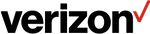

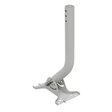




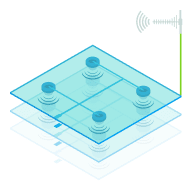
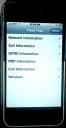 1. Access the iPhone’s Field Test mode by typing *3001#12345#* in the phone’s keypad and press dial. This will bring up the Field Test menu.
1. Access the iPhone’s Field Test mode by typing *3001#12345#* in the phone’s keypad and press dial. This will bring up the Field Test menu. 2. Select the “Cell Information” menu option to display a summary of all nearby towers. The “RX” code displays the signal strength of each tower. These RX values are dBm signal strength readings, where lower values means strong signal (so -60 signifies stronger signal than -80). The towers are listed by signal strength, and the top tower is usually the tower your phone is connecting to.
2. Select the “Cell Information” menu option to display a summary of all nearby towers. The “RX” code displays the signal strength of each tower. These RX values are dBm signal strength readings, where lower values means strong signal (so -60 signifies stronger signal than -80). The towers are listed by signal strength, and the top tower is usually the tower your phone is connecting to.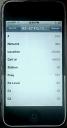 3. Selecting the first tower will take you to a further menu that displays more specific information. The “Freq” value shows the frequency block that the network is using. If the Freq number is between 128 and 251, the tower is using the 850 MHz Cellular band. If the Freq number is between 512 and 810, the tower is using the 1900MHz PCS band.
3. Selecting the first tower will take you to a further menu that displays more specific information. The “Freq” value shows the frequency block that the network is using. If the Freq number is between 128 and 251, the tower is using the 850 MHz Cellular band. If the Freq number is between 512 and 810, the tower is using the 1900MHz PCS band.
Charley says...
I checkin on my iPhone 6 Plus and latest iOS… the “Cell Information” option didn’t exist.
On March 29, 2020
Jose says...
The iPhone 8 field test menu stated here is different than the pone screen upon testing
On July 25, 2019